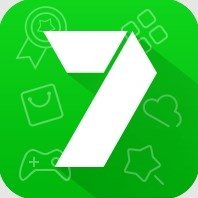Please use virus block to protect your smartphone from malicious apps and web threats.
We have confirmed that there is a problem that the web threat protection is suddenly disabled.
This issue may occur when the "Accessibility" feature required to use the Web Threat Protection feature is not available from Virus Blocker.
We are continuing to investigate the cause of the inability to use the "accessibility" function.
If you are still having problems after updating the app to the latest version, please check if the problem is resolved by performing the following operations.
1. Check your accessibility settings and turn them on. (If it is already on, turn it off and then on again)
2. device restart
■ Fraudulent application countermeasures
It checks in real time when installing apps and monitors to prevent unauthorized apps from being installed. In addition, it can detect and delete malicious files existing in all storages in the terminal.
[Location information] permission acquisition
To enable Wi-Fi safety check, you need to enable [Location] permission.
The [Location information] permission is used to check the safety of the Wi-Fi connection when using bank applications, etc. via Wi-Fi connection.
This permission is not used to acquire location information such as GPS.
We recommend that you enable the permission if you use a Wi-Fi connection such as a bank application.
Also, even if the [Location] permission is not enabled, protection functions other than the Wi-Fi safety check are still enabled.
■ App authority check
The app's behavior and data communication destination are determined, and if there is a risk of personal information leakage, a warning will be sent.
■ Web threat countermeasures
Blocks access to web threats such as phishing sites.
We have newly added the LINE app to support.
About the use of accessibility features
To use the following features in Virus Blocker, you must set permissions for Virus Blocker in Accessibility settings.
・It is used to display detection results of apps on Android 10 or higher in anti-malicious apps.
・Web Threat Prevention and Web Filter can obtain URL information displayed in the browser app you are using, perform URL reputation checks, and block unsafe URLs.
■ Payment protection function
When using a banking or shopping app, you can check the device, communication environment, and the safety of the app to safely conduct online transactions.
Virus Buster for au will change the application to a virus block in order to improve the function to an easier-to-use application in the future.
Customers using the Virus Buster for au app can continue to use the service by updating to the virus block app, starting the virus block app, and agreeing to the terms of use.
*Registered data will be transferred automatically.
Virus Block protects your smartphone from malicious apps and dangerous websites and provides peace of mind.
This application can also be used by customers who do not have an au contract.
* To use it, you need to install the au Smart Pass app and log in with an au ID.
* Please download the latest version of the au Smart Pass app from Google Play.
* If you turn on the battery saver or power saving mode of your smartphone, you will not be able to use the app stably. Please turn it off.
*Customers using devices with Android OS 10 or later require phone authority for the au Smart Pass app.
Settings → Apps and notifications → Show all apps → au Smart Pass → Permission or Permissions → Phone, tap "Allow".
(If a notification from au Smart Pass is displayed in the notification area at the top of the screen, the same settings can be made from that notification as well.)
・The following operations are required to enable "Web threat protection" of this application on the Mi 10 Lite 5G XIG01 terminal.
Settings -> Apps -> Manage apps -> Virus blocking -> Other permissions -> Show pop-up window while running in background -> Tap "Agree".
・For the Mi 10 Lite 5G XIG01 device, please update manually by pressing the "Update" button from the "Anti-Unauthorized Application" menu in order to keep the security of this application "Anti-Unauthorized Application" up-to-date.