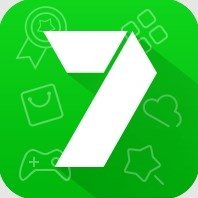Miracast & Screen Mirroring TV, Screen-Mirroring with Miracast Screen-Mirroring
You can screen mirroring your phone and tablet to TV quickly and stably with the aid of a screen mirroring app and Miracast
By using this app to connect your phone to a TV screen, you can quickly stream movies from your phone to your big TV screen and get a terrific big screen phone experience. This app will help you scan and screen mirroring the screen of your Android phone or tablet on smart TV with Miracast
In addition, the application also provides smart control that can support all TV devices such as Samsung, Sony, LG, Roku, Vizio, Hisense, TCL, Chromecast,... so you can control all TVs with just one smartphone.
FEATURES
+ Cast to TV for the finest video and movie viewing experience.
+ Quick and easy connection with one tap
+ Support for many types of media files, including PDFs, movies, and photographs.
+ Support for Multiple Devices with Miracast
+ Quick and simple to screen-mirroring
+ Screen Mirroring phone to large TV more quickly.
+ Quick connectivity and user-friendly with Miracast
+ Play smartphone games on your television by screen-mirroring with Miracast
+ Web browser live video casting.
+ High speed screen mirroring
+ Intuitive remote control.
+ Quick access to your favorite apps and channels.
If you are looking for a free application that can help you screen mirroring to any TV device with Miracast, and help you control your TV without a remote. Then this Screen Mirroring: Miracast TV is worth experiencing.
How To Use:
1. Your smart TV should support Wireless Display or any sort of Display Dongles.
2. The TV must be connected to the WI-FI network just like your phone.
3. Search for your Device.
4. Select and pair the device.
Before you start
Make sure VPN is turned off on the device before connecting.
Same with your phone, the TV needs to be linked to the same WiFi network.
(Please note that this application cannot turn on your TV. Your TV is not connected to WiFi when it is OFF, so it can't accept commands.)
Terms of Use: http://vulcanlabs.co/terms-of-use/
Privacy Policy: http://vulcanlabs.co/privacy-policy/"