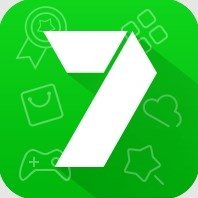Intelligently recover valuable storage space.
Keeping thousands of photos on your device makes your photos collection unmanageable, and duplicate photos cause additional chaos. To get rid of such images we use a duplicate cleaning tool, but what about the images that we cannot see?
You read it right, besides the photos you see in your phone’s Photo Gallery, there are other photos, photos cache, junk images and irrelevant bitmap images too. These usually are social media images, traces of deleted images, leftovers from the backup you have taken, etc. It is not an easy task to find them manually.
Understanding this, and the need to recover space, Systweak brings an amazing App called Photos Cleaner. With this app you can find hidden images saved on both external and internal storage. Not only this you can even sort them by date, size, and name and delete these photos permanently to recover space.
The Photo Cleaner App scans areas in the phone that are not usually accessed by other Apps. This makes sure that the hidden pictures, leftover images and junk image files or thumbnails that you would otherwise miss in routine scan, will be made visible, and you can delete them at ease.
The Photo Cleaner App requires Full Disk Access (also known as All Files Access) to scan and display the images from folders other that its own.
Note: Images deleted via Photos Cleaner cannot be recovered as they are permanently deleted.
Benefits of Using Photos Cleaner app
• Scans both internal and external media for hidden photos
• Preview scanned photos
• Helps recover storage space
• Easy to use
• Checks every nook and corner of the device for hidden images
• Saves time and a lot of efforts
• Powerful tool to manage permanent deletion of deleted photos.
How to use Photos Cleaner?
1. Download and install Photos Cleaner
2. Once done tap Scan Photos
3. You will now have to grant permission to access ALL FILES on device. This is required to access and scan all areas/folders/locations of your device.
4. Tap Allow
5. Photos Cleaner will now run the scan and will show Scan Results divided into category.
6. Select the one you want to view.
7. By default, they are sorted by name. If you want you can sort it by size or date by tapping the three stacked dots.
8. Select the image you want to delete and tap the trash bin icon.
9. This will delete the selected photos. Remember images deleted by Photos Cleaner cannot be recovered hence cross check before deleting them.
This is all. This way you can recover storage space using Photos Cleaner. This app is the answer for the mysterious question - why do I always run low on storage space? Clear out your photo collection and reclaim that precious storage.