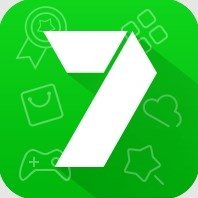Connect to ADB running on another Android device over the network
This app is a wrapper around the shell that is exposed over ADB. It maintains a 15 command history which is accessible by long pressing the command box. Long pressing the terminal display itself will give the option to send a Ctrl+C, toggle auto-scrolling, or exit the terminal session.
This works in the exact same way that the "adb shell" command works on a computer. Because this app uses a native implementation of the ADB protocol in Java, it does not require root on either device or any 3rd party apps on the target device. The devices simply speak the same protocol to each other that they would to a computer running the ADB client from the Android SDK.
IMPORTANT: Devices running Android 4.2.2 and later use RSA keys to authenticate the ADB connection. In my testing, devices running 4.2.2 will need to be plugged in to a computer the first time you connect to them (from each device with this app installed). This allows them to display the public key acceptance dialog, which you must accept (and check "Always allow from this computer"). Devices running Android 4.3 and 4.4 seem to have no problem displaying the dialog without a connection to a computer, so it looks like this is a workaround specific to Android 4.2.2.
To configure a stock un-rooted target, plug the target device into a computer that has the Android SDK installed and run "adb tcpip 5555" from the Android SDK's platform-tools folder. This will start ADB listening on port 5555 on the target device. The device can then be unplugged and will remain configured properly until reboot.
For devices that are rooted (although it's not required), you can install one of the several "ADB WiFi" apps to enable the ADB server to listen over the network. Devices with a custom ROM may have an option to enable ADB over the network in the Developer Options pane of Settings. Using either of these methods will properly configure ADB for network access with this app. The extra step for 4.2.2 is still required for the initial connection.
To connect to your remote Android device, type in the IP address of the device and the port number (5555 from the example above) in Remote ADB Shell. Tap Connect and it will attempt to connect to the device and start up the terminal.
Developers: The custom Java ADB library I've written for this app is open-source under the BSD license at https://github.com/cgutman/AdbLib
The source for this app is available under the Apache license: https://github.com/cgutman/RemoteAdbShell