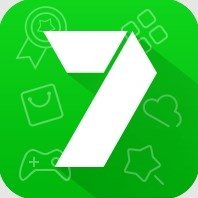Parents to set daily screen time limits, bedtimes, lock or unlock kid's Android
A daily review of your digital habits
Increase Screen Time & Parent Control how you spend time on your Android phone with Screen Time & Parent Control
Screen Time & Parent Control is a feature which shows apps dashboard through which one can see how much time any application opened and also swiping to different screens allows you to see breakdowns by day, by hour and by app.
Manage apps and improve Screen Time & Parent Control
- screen time app, track screen time and screen time solution.
- See how much time your kids spend on their favorite apps with weekly or monthly activity reports.
- When you run out of time, the app closes and its icon dims.
Digital perspective : Limit how much time you spend in an app each day
- Find out how much time you spend on websites
- Limit how much time you spend on a website each day
- Manage apps and improve Screen Time & Parent Control
- screen time app, track screen time and screen time solution.
Building for a positive future of digital care
- How frequently you use different apps
- How many notifications you receive
- How often you check your phone or unlock your device
Check on your kids
- Parental controls: manage your children’s digital use.
Think of the Screen Time & Parent Control feature as a budget, but for digital habits instead of spending habits.
- Use wind down mode
- Tap Wind Down.
- Tap Set a schedule, and then tap the switch to turn it on.
- Choose your desired day and time for using Wind Down.
Screen Time & Parent Control Features:
Focus Mode
Screen Stopwatch
Engage Wellbeing
Screen Time lock
Usage Time
Screen timeout
Use Focus Mode
- If it is the first time using this feature, you will have to tap Screen Time & Parent Control to proceed. Tap the options for Work time, Me time, or Add under Focus mode.
Parental controls
Select Child or Teen, or Parent, depending on the device’s user.