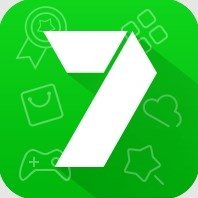Cast photos, videos, music and mirror on your Chromecast
TV Cast is now available for all Chromecast products including Chromecast, Chromecast Audio, and TVs with Chromecast built-in.
This application is perfect for:
- Making a strong presentation in a company meeting or sharing session is the ideal use for this program.
- Screen sharing exercise videos on your home TV to improve your workouts.
- Mirror the entire phone screen, including games and other common mobile apps, to the TV.
- Cast online videos from your computer to your television to watch them there.
- Use a larger TV screen to see your favorite live channels, movies, and television shows.
- At a family gathering, broadcast your personal images, travel photos, and live photos to TV.
- Play high-quality music from your phone to your home TV.
Features:
- Screen mirroring: Low latency screen mirroring from a phone or tablet to a television.
- Cast Video: With a few touches, cast videos from phone albums to TV.
- Cast Photo: Display a slideshow of your camera roll photos on your home TV.
- Cast Web Videos: Play videos from a smartphone on a television.
- Cast Music: Transmit local music stored on your phone to a TV.
- Google Drive Cast: Play pictures and movies from Google Drive on your TV.
- Dropbox Cast: Display media files from Dropbox on a TV.
- Google Photos can be cast to TV.
- Cast Youtube video to your TV
Using screen mirroring while doing presentations, playing games, surfing social networks. Cast movies - make your home be the movie theater. This feature makes our lives way better and easier. The feature has been regularly improved, giving users the smoothest experience.
You can also watch your favorite photos, videos or even play your best music on Smart TV with just a few simple taps. Enjoying those favorite moments with the whole family has never been easier. This is the best way to gather your family and get some bonding.
How to start screen mirroring?
- Connect your phone and your TV to the same WIFI network.
- Launch the app and connect the app to your TV.
- Tap the "Screen Mirroring" button and go to the "Start Mirroring" button to get it started.
Compatible device:
+ Work well with any Chromecast device or android TV with built-in Chromecast
+ Various range of Smart TVs and more upcoming devices.
If you have any problems with this app, please feel free to contact us at support@vulcanlabs.co.
DISCLAIMER:
This application is not affiliated nor endorsed by Google LLC.