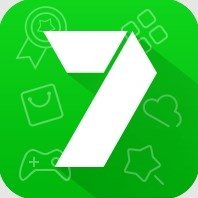Cast photos/videos to TV with Chromecast built-in; Mirror phone screen to TV
TV Cast is now available for all Chromecast products including Chromecast, Chromecast Audio, and TVs with Chromecast built-in.
This application is perfect for:
- Making an effective presentation in a business meeting or sharing session.
- Screen share fitness videos to home TV to help you work out better.
- Mirror phone screen to TV, including games and other popular mobile apps.
- Cast online videos from to TV so you can watch web videos on TV
- Watch your favorite shows, movies and live channels on a bigger TV screen.
- Cast your family photos, travel photos and live photos to TV at a family party.
- Play music from phone to your home TV with great sound quality.
Features:
- Screen Mirroring: Mirror phone or tablet screen to TV in low latency.
- Cast Video: Cast videos from phone albums to TV in a few taps.
- Cast Photo: Cast your photos from camera roll to your home TV as a slideshow.
- Cast Web Videos: Cast videos from mobile phone to TV.
- Cast Music: Cast the music from your phone's local music library to TV.
- Cast Google Drive: Cast photos, videos from Google Drive to TV.
- Cast Dropbox: Cast media files from Dropbox to TV.
- Cast Google Photos: Cast Google photos to TV.
How to start screen mirroring?
- Connect your phone and your TV to the same WIFI network.
- Launch the app and connect the app to your TV.
- Tap "Screen Mirroring" button and go for "Start Mirroring" button to get it started.
Notice
- Remember connecting to your Home TV before you start playing video.
- You must connect your Android™ phone/tablet to the same WiFi as your TV.
- The router should not be configured with VLAN or subnet and if could not search the TV, please restart your router and TV and try it again.
Chromecast is a trademark of Google LLC and this app is not affiliated with Google.
Terms of Use: https://sites.google.com/boostvision.ai/tvcast/terms
Privacy Policy: https://sites.google.com/boostvision.ai/tvcast/privacy