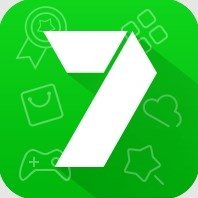Import SMS/MMS files (VMG VMSG MSG...) from Windows Phone etc. to Android phone!
FREE VERSION - IMPORTS MAX. 200 MESSAGES AT ONCE. Get the Unlocker to remove this limitation and ads. Get the VMG Converter Unlocker here:
http://goo.gl/hyVcfe
*********************************************
NOTE! The MMS import feature does not work in the Google Play version. Google has decided not to allow READ_SMS permission to many applications. VMG Converter was not eligible for an exception, so distribution of the MMS-enabled version must happen outside Google Play store. Please contact us via email (android@animatedoak.com) if you need the MMS import feature.
*********************************************
INSTRUCTIONS
- Both Windows Phone "Contacts+Message Backup" and "Transfer my data" backup files are supported.
- If VMG Converter cannot parse your messages, the message file format is not (yet) supported. Do not panic, just send email to android@animatedoak.com. We greatly appreciate your feedback and WILL do our best to help you out.
- You must accept to change the default messaging app to VMG Converter temporarily. Afterwards, you MUST accept to change it back when asked, otherwise you won't be able to receive and send messages on your phone.
- Messages ARRIVING DURING IMPORT will not make it to inbox. Turn on the AIRPLANE MODE before importing to make sure no SMS arrive during the import process.
How to use:
1. Export SMS messages to with Nokia PC Suite/Contacts+Message Backup/Transfer My Data.
2. Copy message files to your Android phone. Putting all files in a single folder makes importing easier.
3. Disconnect USB cable if connected.
4. Start VMG Converter.
5. Message listing appears shortly. If not, enter the correct location of VMG Files. Use Auto search to find the correct path if not sure.
6. Select the messages you want to import and press "Import".
7. Read instructions and notes that will pop up.
8. Messages now appear in the Android standard messaging section.
TROUBLESHOOTING (also read "Known issues" below)
1. Crashes while reading in message files
Out of memory errors occur with large amount of files/messages. Report these crashes to us, but as a quick remedy you should try to divide your files into smaller subsets.
2. Wrong time zone
If the time is off by hours in the message list, the VMG files may have their time in some other time zone than UTC. Change the time zone in settings to match the time zone in your VMG files and reload the message list.
3. Message thread time and date is the import time and date
Users of Android versions before 6.0/M may encounter this. If the time is set to import date and time in your message inbox after import, turn on "Refresh threads" setting to update conversation thread date, remove previous imported messages and then do the import again.
4. All messages have the same (wrong) date and time
You may be affected by a PC Suite bug that causes message original date to be the export date. VMG Converter can in some cases circumvent this by reading message date from the file name. Turn on the option from settings and refresh the message list.
5. Messages not appearing after import when using Hangouts
VMG Converter DOES NOT WORK with Hangouts. Switch to default Messaging app.
KNOWN ISSUES
- Possible loss of incoming messages while importing: turn on the airplane mode while importing.
- Android below 6.0 does not show MMS vCard content in Messenger. VMG Converter can import those, but they only show up in Android 6.0+.
- MMS group messages currently show only the first recipient. We're working on this.
- Not all MMS content (vCard, video) can be previewed in VMG Converter. Try importing to see content inside the standard messenger app.